How to Find the Passkey to Connect a Bluetooth Device to Your BMW

While driving, you may take advantage of hands-free calling, music streaming, and other features by pairing your Bluetooth device with your BMW. To create a secure connection between your device and your car, a passkey or PIN must be used during the pairing procedure. This tutorial will help you locate this passkey if you're not sure where to look.
Understanding the Bluetooth Pairing Process
When connecting a Bluetooth device to your BMW, a passkey or PIN is often required to ensure the connection is secure. This passkey is used to authenticate the pairing and prevent unauthorized devices from connecting to your vehicle.
Steps to Find the Bluetooth Passkey in Your BMW
Access Your BMW’s Infotainment System
- Turn on Your Vehicle:Start your BMW and access the infotainment system via the dashboard display.
Navigate to Bluetooth Settings
- Open Bluetooth Menu: Go to the Bluetooth or Phone settings section. This menu allows you to manage Bluetooth connections and pair new devices
Start the Pairing Process
- Add a New Device:Select the option to pair a new device. Your BMW will begin searching for nearby Bluetooth devices.
Locate the Passkey
- Passkey Display:Once your device is detected, your BMW’s screen will display a passkey or PIN. This code is typically a four-digit number generated for the specific pairing session
Enter the Passkey on Your Device
- Pair Your Device:On your smartphone or Bluetooth device, select your BMW from the list of available devices. When prompted, enter the passkey displayed on your car’s screen.
Confirm the Connection
- Verify Pairing:Both your BMW and your device may ask you to confirm the connection. Follow any additional prompts to complete the pairing process.
Troubleshooting Tips
- Passkey Not Displaying: If the passkey does not appear, try restarting the pairing process or consult your BMW’s manual for specific instructions related to your model
- Software Updates: Ensure your device is running the latest software version for optimal compatibility with your BMW’s system.
- Multiple Attempts:If pairing fails, delete any previously paired devices and try the process again.
Useful Message: Enhance Your Driving Experience
Connecting your Bluetooth device to your BMW is more than just a convenience; it’s a way to enhance your driving experience. With hands-free capabilities, you can safely make calls and enjoy your favorite music while keeping your focus on the road. Taking the time to connect your device properly ensures a seamless and enjoyable journey.
Conclusion
Locating the passkey to connect your Bluetooth device to your BMW is simple. Follow these steps to quickly and securely pair your device, unlocking the full potential of your vehicle’s infotainment system. Enjoy the benefits of modern technology and drive safely!